Bulk User Creation in Microsoft 365 Admin Portal
11/20/20242 min read
Add multiple users at the same time in dashboard view
Introduction
Hello and welcome! I'm Dhaval Bhayani from Cloud Prospect. Today, I'll guide you through the process of creating and managing new users in Office 365 to boost your team's collaboration.
Adding multiple users in Office 365 is crucial for administrators and business owners. It enables you to onboard new employees, contractors, and partners, providing them with the necessary access to perform their tasks efficiently.
In this tutorial, we'll walk you through the steps to quickly and easily create multiple users in Office 365. We'll also highlight important considerations, such as assigning appropriate licenses.
How to create an user in Office 365
Go to the Microsoft 365 admin center at https://admin.cloud.microsoft.
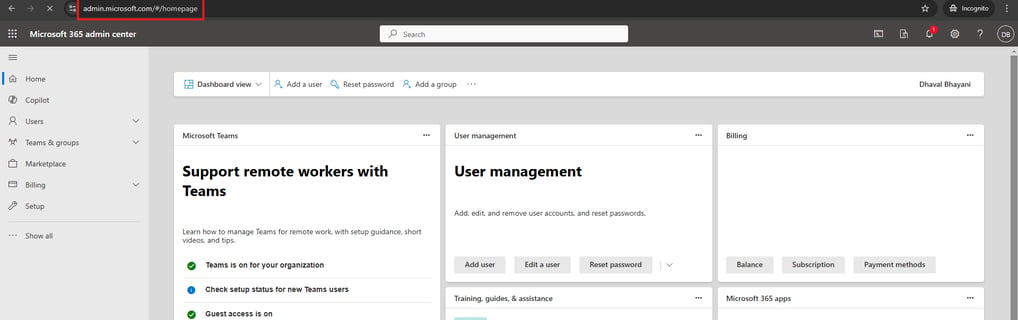
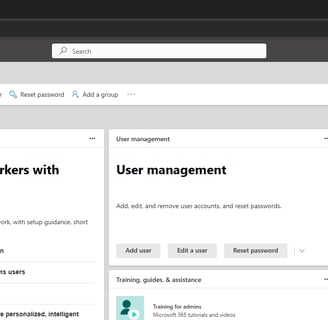
Go to Users > Active users, and select Add multiple users.
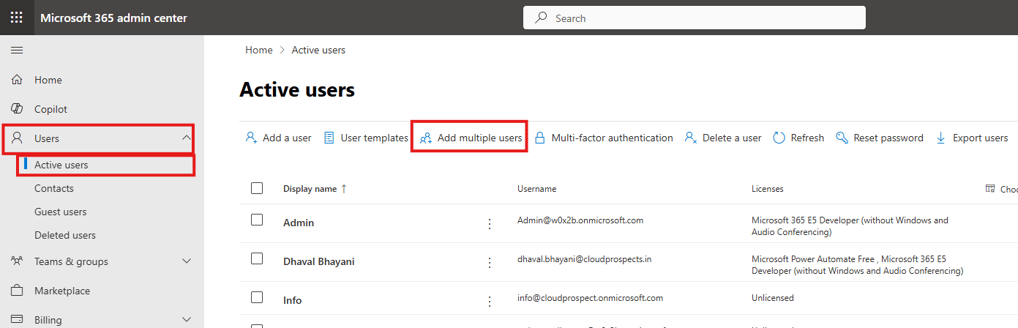
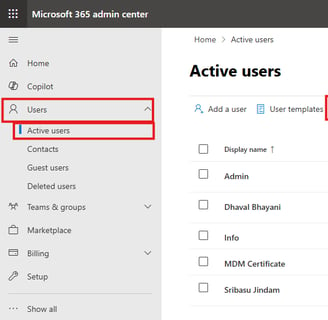
On the Add list of user page, choose whether to add user's one at a time or use a spreadsheet to add your new users.
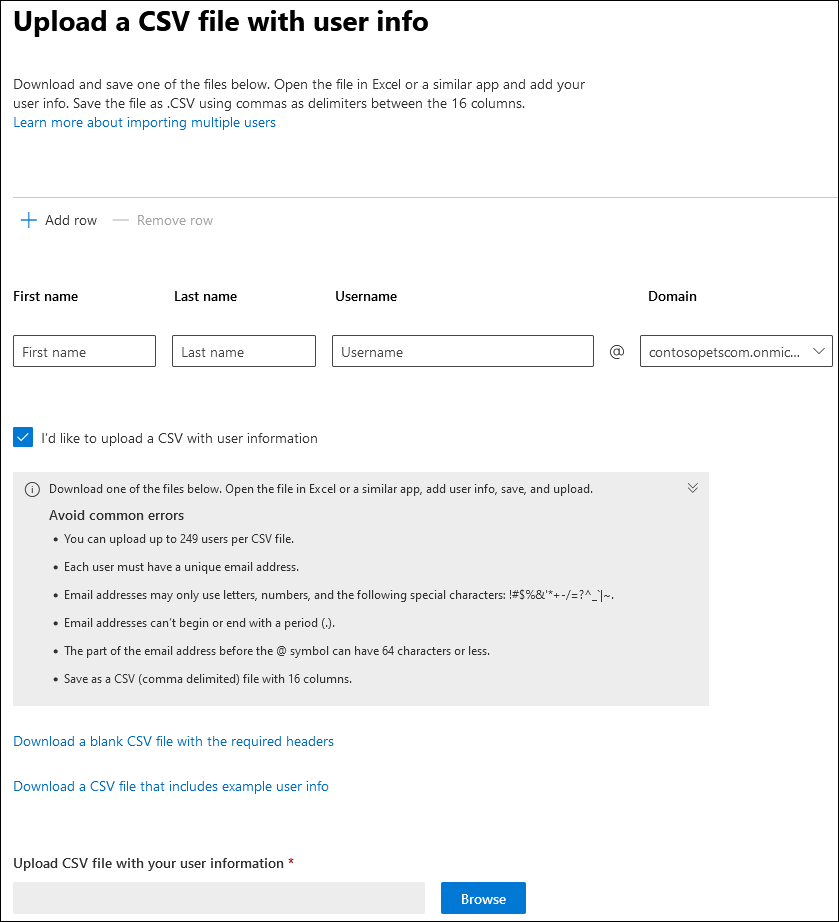
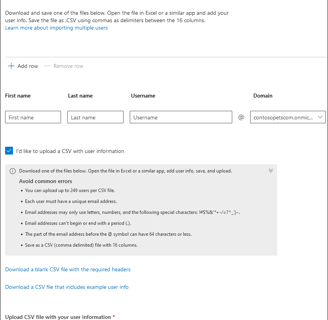
Select I'd like to upload a CSV with user information. Download the example CSV file and make sure your spreadsheet includes the exact same column headings as the sample CSV file (User Name, First Name, and so on). If you use the sample CSV file, open it in an editing tool, like Microsoft Excel, and consider leaving all the data in row 1 alone, and only entering data in rows 2 and below. Your spreadsheet also needs to include values for the user name (like bob@contoso.com) and a display name (like Bob Kelly) for each user. When you're done entering your user's information, select Browse and navigate to the location of your CSV file and select Open.
Choose Next.
On the Licenses page, select the licenses you want to assign your users and choose Next.
Review your selections and choose Add users.